Introduction of MODx for the new Users:
MODx is flexible open source Content Management Framework in which we can build and maintain website easily.
It will be helpful for beginners to have some basic knowledge of HTML, CSS and PHP for doing custom snippets and building custom functionality.
Important Features of MODX:
- In-built search engine
- Easy to Manage content; add/edit/delete new sections, pages, imgs, documents and links
- Custom Content Types for eg. CSS, HTML, JS, XML, PDF etc.
- Robust CSS Menu Builder
- PHP application Framework with support of AJAX
- Improved Rich Text Editors
Interesting Topics:
Resources, Templates, Chunks and Snippets are the MODx Objects which are used in structuring the website.
Resources
A resource is a representation of a page in MODx. There are 4 total types of Resources, and they are Documents, Weblinks, Symlinks, and Static Resources.
Templates
A template is just a place where you can put the content that you want on every page or a subset of pages. You can create custom resource fields called Template Variables to hold extra information related to the content.
Chunks
By using Chunks you can put same content on many pages in different places which includes text, imgs, links, snippets, JavaScript, or anything else that can go on a web page.
Snippets
Snippet is a small reusable source code which provide customizable dynamic content like menus, blog etc.
Server Requirements
Supported Operating Systems
- Linux x86, x86-64
- Mac OS X
- Windows XP, Server.
Supported Web Servers
- Apache 1.3.x – 2.2.x (uses htaccess for Friendly URLs by default)
- IIS 6.0
- lighttpd (Setup and Friendly URL Guide)
- Zeus
MySQL Database Requirements
- 4.1.20 or newer
- InnoDB storage engine
- MyISAM storage engine
Basic Installation of MODx
Download modx from: //modxcms.com/download/
//sitename/setup
eg: //modx-demo.local/setup
Select language for installation
Click on ‘Select’ button.
Click on ‘Next’ button.
Default option should be New installation
Advance options:
You can change the permissions of new folder & modx will override those permissions.
Click on ‘Next’ button
Select your db type: mysql
Db host: localhost
Db login name: <your_database_username_here>
Db password:<your_database_password_here>
Db name: modx-demo
Db prefix :
Click on link: Test database server connection and view collations.
Connection character set: select utf8
Collation: select utf8_unicode_ci
Click on : Create or test selection of your database.
After Entering admin details Click on ‘Next’ button
It will show you the installation summary
Click on ‘Install’ button.
Click on ‘Next’ button
Please do check the check box & log in to your site.


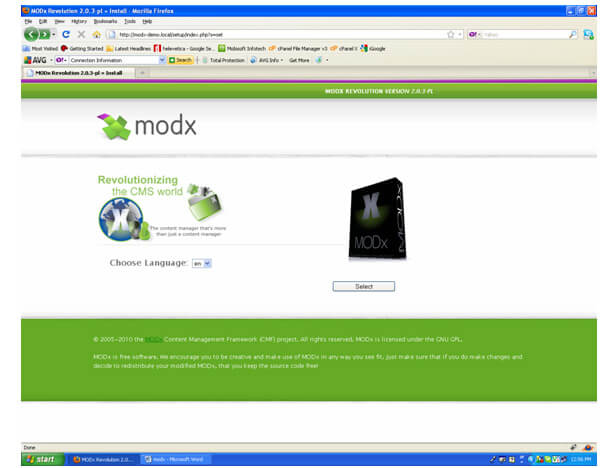
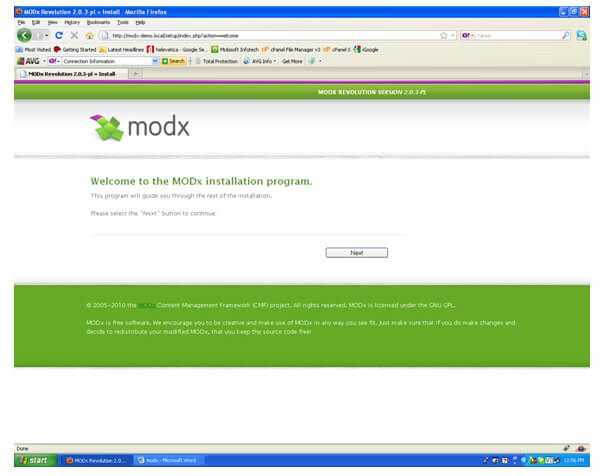
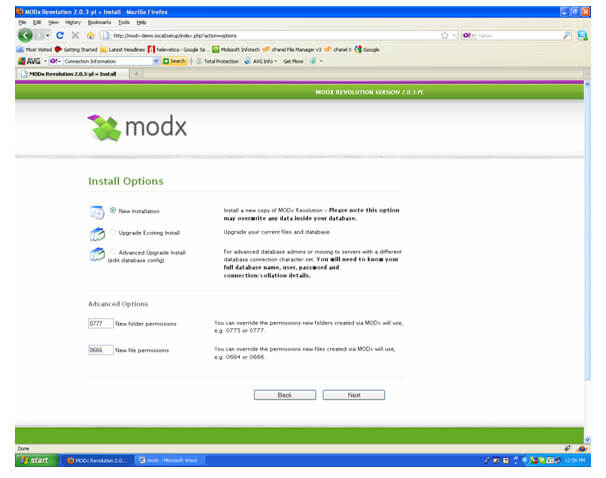
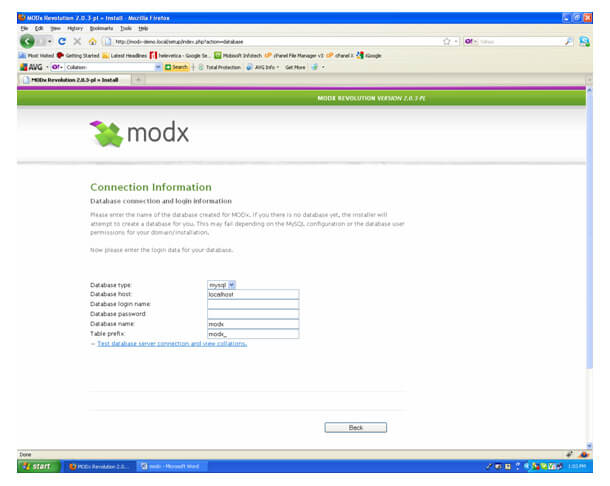
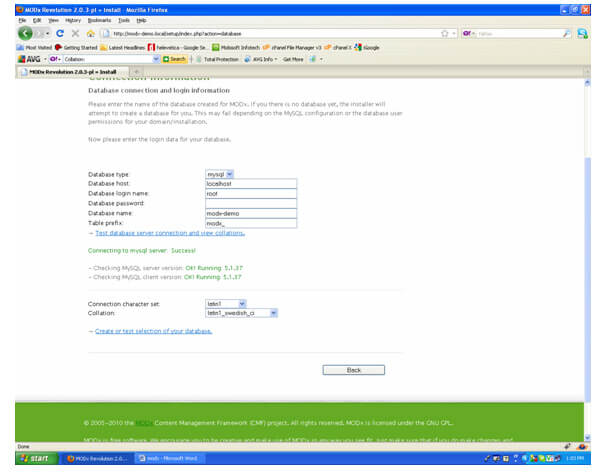
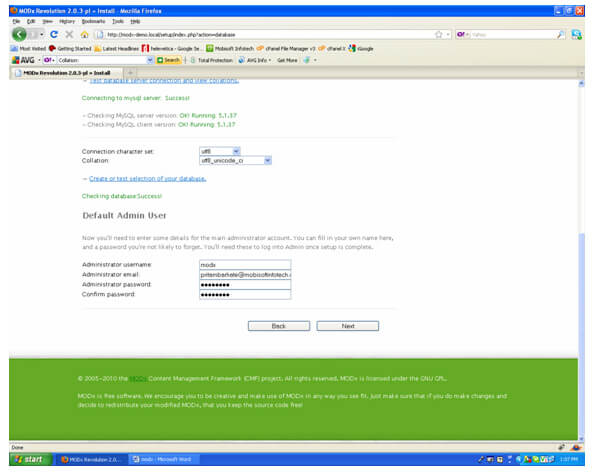
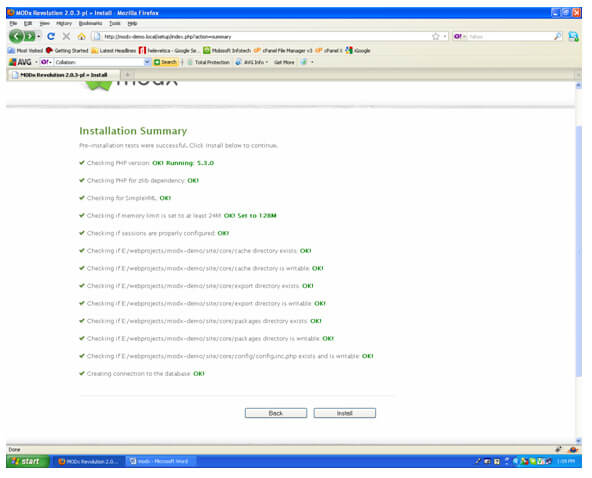
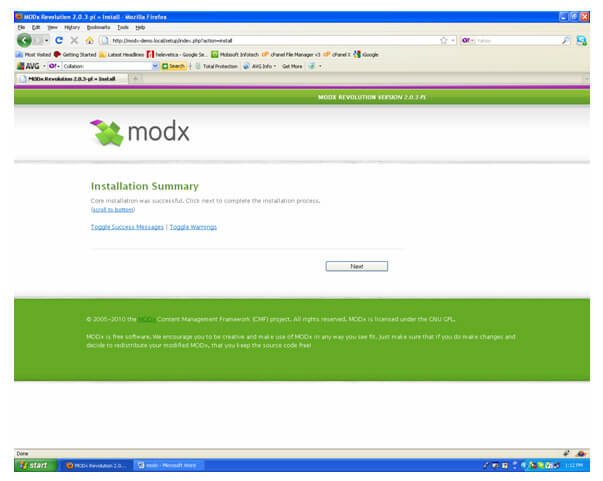
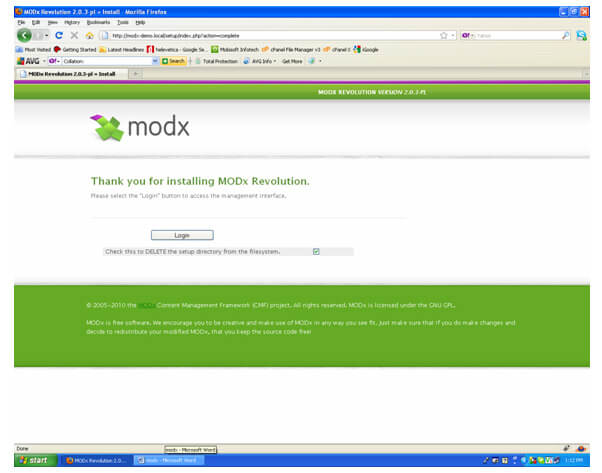
 October 23, 2010
October 23, 2010


