If you’ve updated to Android Studio Ladybug, you may encounter issues with compiling your Flutter Android projects. To resolve this, please follow the steps below:
Step 1: Check Your Java Version
Run the following command to verify your Java version:
java -versionStep 2: Update Java Compatibility in build.gradle
In your app-level build.gradle file, update the Java compatibility settings to support Java 17:
android {
// ...
compileOptions {
sourceCompatibility JavaVersion.VERSION_17
targetCompatibility JavaVersion.VERSION_17
}
}
Code language: JavaScript (javascript)Note: Ensure you have Java 17 installed on your Mac, as it is recommended for compatibility.
Step 3: Set Java 17 Path in gradle.properties
Update your gradle.properties file to point to your Java 17 installation:
org.gradle.java.home=PATH_TO_JAVA_17To find the correct path for Java 17, use the following command:
/usr/libexec/java_home -v 17

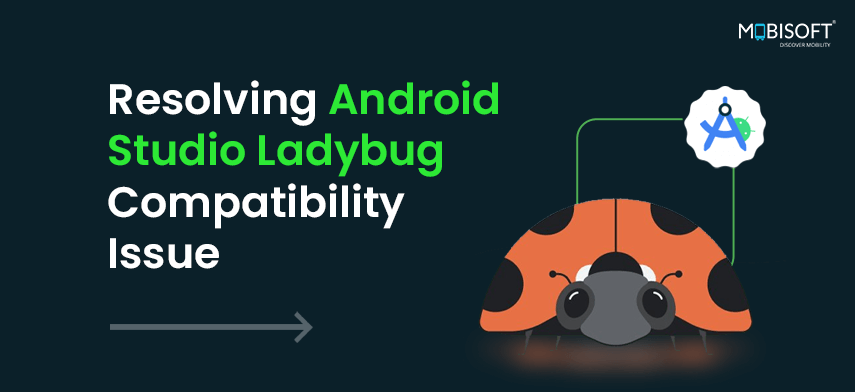


 January 2, 2025
January 2, 2025


