Android app development has evolved significantly over the years. You can create things that the world has never seen before with the powerful Android platform. Currently, there are more than 2.8 billion Android users worldwide, which means it is imperative for businesses to develop innovative Android apps that deliver the optimum user experience across multiple Android devices.
Well-designed apps with promising features, functionalities, usability, accessibility, security, and other performance-centric factors make your application more valuable for users. Hence, as a professional Android developer, it is your responsibility to create the most elegant applications for multiple platforms.
However, to increase the chances of success for your Android application development project in today’s highly competitive era, there are some best practices for Android development you should consider while developing an app.
However, to increase the chances of success for your Android application development project in today’s highly competitive era, there are some best practices you should consider while developing an app.
With best practices for Android development, you can focus on writing clean code, designing visually stunning user interfaces, implementing essential integrations, and much more. In addition, you can complete tasks within the projected timeline and budget and quickly achieve your app development objectives.
Before that, let's take a quick look at the best practices for Android development in this video.
Let us check the best practices for Android development in detail.
1 Consider using SVGs or WebPs for your image drawables
An SVG is a vector graphic file format used to create resolution-independent icons, represented in Android Studio as VectorDrawable objects. And WebP is an image format that focuses on image optimization and maintaining quality. It provides lossy compression and transparency than JPEG or PNG file formats. You can convert existing BMP, JPG, PNG, or static GIF images to WebP format using Android Studio.
Both these formats can be losslessly scaled to any size and displayed anywhere on your app, at any pixel scale or display density. Your image will show up flawlessly on your users’ devices, and your application will be magically faster, and everyone loves that!
Ideally smaller the app size, better the app experience. An app with a reduced or minimized or small size usually saves time, mobile data, and battery life, which leads to faster app loads, better user experience, and more users.
If you want to build highly performant applications for billions of users, then this is the important one to consider among all other best practices for Android development.
2 Choose your layout wisely and separate the reusable XML and add it using the <include> tag
Layouts play an important role in structuring your app user interface. Before you choose any layout, you need to understand the types of layouts. Google Android has provided different types of layouts to enable different view, look and feel in Android applications. Let me quickly go through it.
Types of Android Layouts include the following:
- Linear Layout, a view group that manages its children in a single direction either horizontal or vertical row.
- Table Layout groups views into various columns and rows.
- Relative Layout specifies the location of child objects in relative positions.
- With Absolute Layout, you can specify the exact location of your children.
- Frame Layout allows you to display a single item by blocking out an area.
- List View to display scrollable items in a single-column list.
And with Grid View, you can display two-dimensional columns and rows in a scrollable grid.
All these layouts have a set of attributes - some are common attributes, while others are specific to that layout. Hence, you need to do a performance analysis of various types of layouts to choose the best option for your Android application.
However, while developing an Android app, you might need to reuse large components for a particular interface that requires a special layout. Reusing layouts with the
If you have some element/area of your XML that is getting reused and you want to avoid replicating code in different layouts., then just add <include> by extracting them in a separate layout.
You need to add the <include> tag inside a particular layout where you want to add the reusable component.
<LinearLayout xmlns:android="http://schemas.android.com/apk/res/android"
android:orientation="vertical"
android:layout_width="match_parent"
android:layout_height="match_parent"
android:background="@color/app_bg"
android:gravity="center_horizontal">
<include layout="@layout/titlebar"/>
<TextView android:layout_width="match_parent"
android:layout_height="wrap_content"
android:text="@string/hello"
android:padding="10dp" />
...
</LinearLayout>
Also, try to avoid deep-level hierarchy in layouts using the correct view group; otherwise, it can make your app UI slower and more complex, which may result in performance issues.
3 Use implicit intents and always handle NoActivityFound Exceptions
An intent means to perform a particular action on screens, such as starting an activity, sending a message, or starting services - a messaging object that passes between components such as development services or content providers.
Intents are of two types: Implicit intents and explicit intents. Implicit intents connect with the external ecosystem of the application, like calls and emails. In contrast, explicit intents connect with the internal ecosystem of the application, such as sending data between two activities.
Android OS filters out the component that responds based on a particular action.
For example, when you define an implicit intent with a specific component - action or category, then there’s a possibility that there won’t be any Activity on the device that can handle such a request. As there’s no appropriate match of your intent, your application will not react, and it will freeze or keep on crashing.
That's why use implicit intents in such a way that prevents your app from crashing and helps to handle ActivityNotFoundException properly.
Using an implicit intent is beneficial when your app cannot perform any particular action, but at the same time, other apps probably can, and you'd like the user to pick which app to use. So learn using implicit intents in the best possible way.
4 Configure your gradle.properties to increase your build speed
Every Android app development project comes up with its own set of complexity and uniqueness. And it directly impacts build speeds and productivity. There are best practices for Android development to implement that can save your extra seconds per build and improve productivity, such as,
- Ensure you use the latest version of Gradle.
- Always use the latest Gradle plugins to compile, build, and package your Android app. Keep your gradle.properties and Android libraries updated so that you can increase the speed of your Android Gradle builds.
- Enable Gradle Offline Work from Preferences-> Build, Execution, Deployment-> Build Tools-> Gradle. This will let you speed up the build process, as the Gradle can neither access the network nor force it to resolve the dependencies from the cache.
- Try to minimize the use of modules or enable the compilation of multiple modules.
- Avoid dynamic dependencies as they slow down your build speed. And use only those dependencies that are needed.
- Gradle tasks should be run parallelly, not sequentially. Also, do not forget to implement the Gradle cache mechanism. This saves time by reusing output products with other builds.
Bringing such Android development tweaks can help you speed up your build.
5 Write Unit/UI tests for your feature
Unit tests aim to evaluate the small section of your code, including utility classes, domain layer, data layer, ViewModels, and other essential areas of your app. Unit testing is all about testing the single entity of your apps, like method or class, primarily to assess the business logic of your app.
As a developer, you have often been asked to add new features or functionalities in a working application. And you know that adding a new feature or refactoring your existing code can break some other part of your code sometimes, right? Here, unit testing comes into the picture.
Unit testing allows you to check every unit of your code quickly and alerts you in case something is not working or shows a failure message. You can instantly identify the issue and resolve it with unit testing.
Strive to achieve more than 80% code coverage by writing high-level test cases for your employed feature to ensure your app does what it is supposed to do under real-life circumstances. In addition to this, never duplicate your implementation logic while performing unit tests for a particular feature.
Unit testing is one of the most important automated types of testing, and it is required in Android app development; hence you should do it appropriately. This is one of the most important best practices for Android development to address the root causes of any app.
6 Don't use the Emulator for real-world testing
Emulators are virtual devices, not real smartphones. They mimic a specific device - the hardware and software of a real device that runs on the Android operating system. They are reliable to a certain extent and more suitable for testing debuggable apps.
Although cost-effective emulators mimic the nature of the smartphone, they can not replace the real user conditions and test experience that it gives. They have certain hardware and software limitations, such as slow load time, battery drainage, inefficient RAM, and memory utilization. They can’t do justice to real-world testing, where developers need to perform various types of tests, including regression testing. And it is not possible on emulators. Besides, your Android application may pass certain tests on emulators while ignoring significant bugs but may fail on a real device.
That’s why, whenever you test any production app, try to test it on a real device in such a manner that you can get to know the real-time user experience and behavior. It is recommended to use real devices rather than going with emulators before launching your app on the Google Play Store.
7 Consider user security
Security is one of the foremost concerns for businesses in today’s digital world, where cybersecurity attacks are exploding. By focusing on the following Android security best practices, you can guard your app against every possible threat and make your app secure:
- To secure sensitive data of your application, put all your app data in gradle.properties and never move it to your version control system.
- Use androidx.security group library to work with data more securely and store all kinds of sensitive data in a particular place.
- You can also use the SQLite database and encrypt it using SQLCipher to store sensitive data. By doing so, you can balance great encryption as well as good performance of your app with maximum security.
- Through proper input validation, ensure your text-input fields won’t accept anything except the special characters or text in the field. Depending upon your app, you should add a pre-built text validation module or create your own.
- You can protect the data transfer layer using protocols like SSL. You can ensure the security of data with SSL pinning - - a technique used to prevent complex security attacks. It prevents attackers from analyzing the functionality of the app and the way it communicates with the server.
- Focus on eliminating any weaknesses in the authentication method by using encryption like AES. You can also use token-based security to authenticate requests and secure your app.
8 Use an HTTP library like Volley, Retrofit
These HTTP libraries provide a powerful framework to authenticate and interact with APIs.
They usually make networking fast and easy for Android applications.
Furthermore, they make downloading JSON or XML data from a web API fairly straightforward. By using these libraries, you can parse the object and reuse it whenever you need it throughout the app development lifecycle. So explore various Android HTTP libraries (Volley, OkHttp, Apache HTTP client, Retrofit, Picasso, etc.) in detail and make the most out of it to fetch and push data to web services.
9 Understand memory limitations
Memory is one of the essential parts of your Android application, and it has a severe impact on your app performance. Hence, understanding and managing memory usage is necessary for Android app development. Here are particular android development best practices you can consider for the same:
- Keep an eye on Android Studio’s memory profiler and try to understand factors responsible for higher memory usage, memory leaks, or anything that impacts your memory use.
- To detect and fix memory leaks in your Android app from time to time, you must use the Android Profiler tool and LeakCanary library. With the Android Profiler tool, you can get real-time data to understand your app's memory limitations, storage, network, and battery usage. And with the LeakCanary library, you can find memory leaks in your Android app. You can figure out the cause of each memory leak and reduce OutOfMemoryError crashes, which ultimately helps in improving your app performance and experience. Hence, you should consider memory usage and limitations throughout the Android app development lifecycle.
- Also, use Runtime permissions and long-running background services properly to minimize battery drain.
10 Log everything in DEBUG mode only
With debug mode, you can easily detect or correct flows, examine app variables and code, and evaluate expressions in runtime. Debugging allows you to identify even the most minor mistake from the long list of your code. You can debug your app in Android Studio by following the below-mentioned steps:
- Open your project in Android Studio.
- Click Debug in the toolbar.
- Select a hardware device from the list or choose a virtual device on the Choose Device window.
- Click OK. Your app starts on the selected device.
You can use the DEBUG mode during your app development phase to observe your app-related activities like API requests, responses, database transactions, etc.
However, when releasing your app on the Google Play Store, do not forget to disable the DEBUG mode. Otherwise, it may leak your data to third-party users or applications.
11 Use Build types, Product Flavors, and Build Variants and make the most out of it for faster development
This is one of the most effective best practices for Android development to implement for creating different app versions for your single project and managing multiple dependencies and signing configurations. Usually, developers need different build versions of APKs across the Android app development lifecycle, especially during development and release cycles.
Each build variant represents a different version of your app.
For example,
You may need one debug APK with ProGuard and the other without proguard
Or
you may also need one APK for paid users and the other one for free users
Or
APK with a particular Android version 11 or below 11
Or
An APK with a limited number of region-specific features and content for a particular country.
There are other possibilities as well.
Build Variants = Build Type + Product Flavor
Hence, with build variants, you can effectively build different versions to target different users, devices, or other device variations and expand your reach.
One more proven valuable tip while creating a new product flavor, use initWith to inherit appropriate properties from each variant. The reason is the default mode of debug variant and release variant. You will find debug variant in debug mode and the release variant in ProGuard enabled.
12 Use ProGuard to the maximum for code Obfuscation and Optimization
ProGuard is the free Java tool for Android. It helps to minify, obfuscate, and optimize your code. It is not only helpful in reducing the overall size of your Android application but also for removing unused classes and methods that contribute toward the intrinsic 64k method limit of Android applications. Hence, use Proguard wisely.
Enable ProGuard from the first day of Android app development so that you can encounter and resolve issues immediately.
13 Use Version Api to maintain App Versions
API versioning allows you to manage changes to your API. You can get to know the expectations of your consumers from versioning. You deliver data to the public via a particular technique, and you need to communicate when you change how data is delivered. That’s why,
- Do not keep API versions in resource URIs for a long time.
- Have a solid version API documentation strategy.
- Ensure your APIs can scale as per requirements.
- Keep the latest version online and the rest multiple versions in parallel.
14 Use XML files for resources
An XML file is used to store data in the form of hierarchical elements. Computer programs can read XML files with the help of custom tags, which indicate the type of element. Place the strings, colors, and all kinds of resources in XML files only. For example, color-related resources in colors.xml files, string-related files in string.xml files, and for the declaration of dimensions, keep in dimen.xml.
You can create unlimited custom tags to fit your data needs and use the data for app development. Android Studio helps you add new and alternative XML files customized to each type of resource. You can add any resource by clicking the target app module in the Project window (while in either the Android or Project view), and then select File > New > Android resource file. You need to fill in the information such as File name, Resource Type, Directory Name, etc.
15 Place app launcher icons in mipmap- folders
Do not place the app launcher icon in the drawable folder. Instead, you can use the mipmap folder to put the app launcher icon and use a drawable folder to keep the resources or assets you use for app development like WebP and SVG images.
Using a mipmap is the simplest way to quality image and image scales during an animation.
It's best to place your app icons in mipmap- folders because they are used at resolutions different from the device’s current density. They use a different density; some launchers display larger icons as compared to their original size or intended size.
Maintaining Code is Essential in Android App Development
Code Formatting, Code clean-up, and use of SonarLint for application maintainability are also crucial in Android app development. So focus on these key concepts related to coding. You can use code analysis tools from Android Studio to remove unwanted resources and code files ( .kt or .java).
That’s it.
Applying all these best practices for Android development and other mentioned Android tips and tricks, you can write clean code and improve performance, user experience, and security. It is also essential to choose the right Android development tools and methodologies to create fully functional Android apps that users enjoy engaging with. Connect with us to build personalized, user-friendly, scalable, and secure Android apps tailored to your needs. Leverage our Android app development services to achieve your business goals. Get in touch with our team to discuss your unique idea and know more about the best practices for Android development.
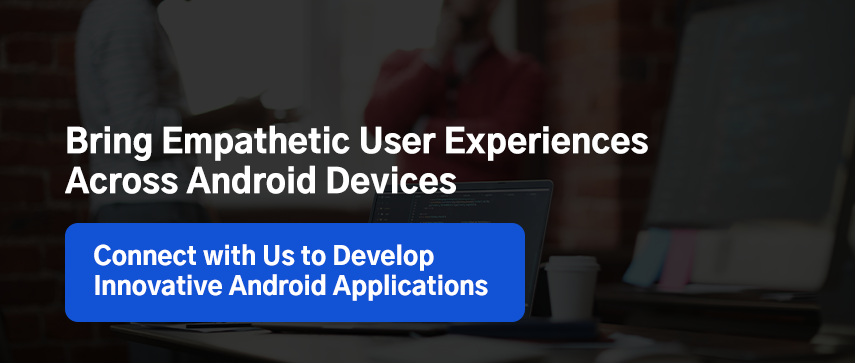




 June 28, 2022
June 28, 2022


